Getting started
Updated on June 14, 2022
Tabs+ Product Descriptions app for your Shopify store allows you to format your product descriptions into sections or tabs, show different description content for each variant or product option, along with many more advanced features to boost your sales by optimizing your product page content.
This guide will walk you through the setup of the app and a single product description.
Set up your first product
- Open the app in your Shopify Admin
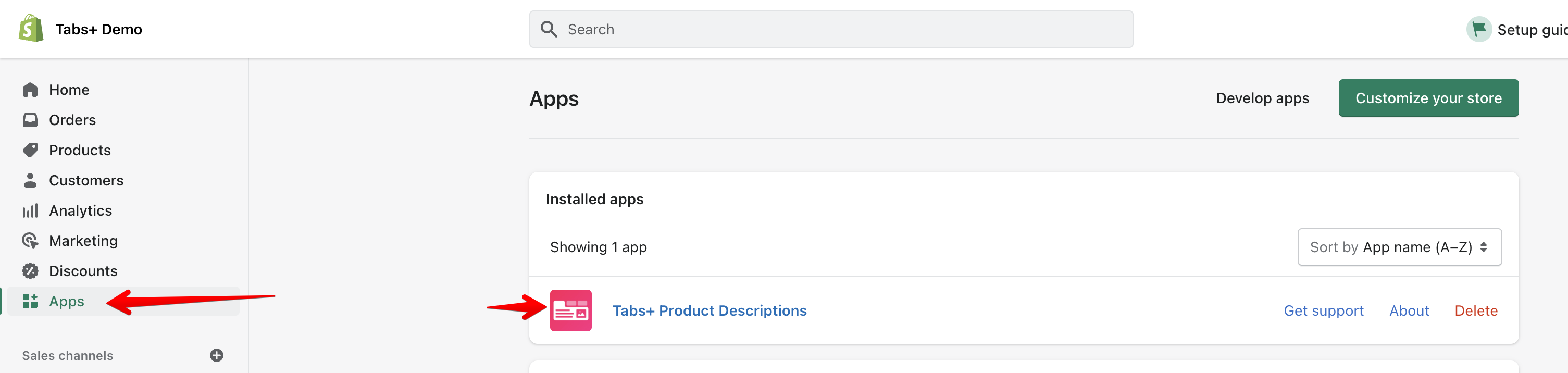
- Choose a product to update
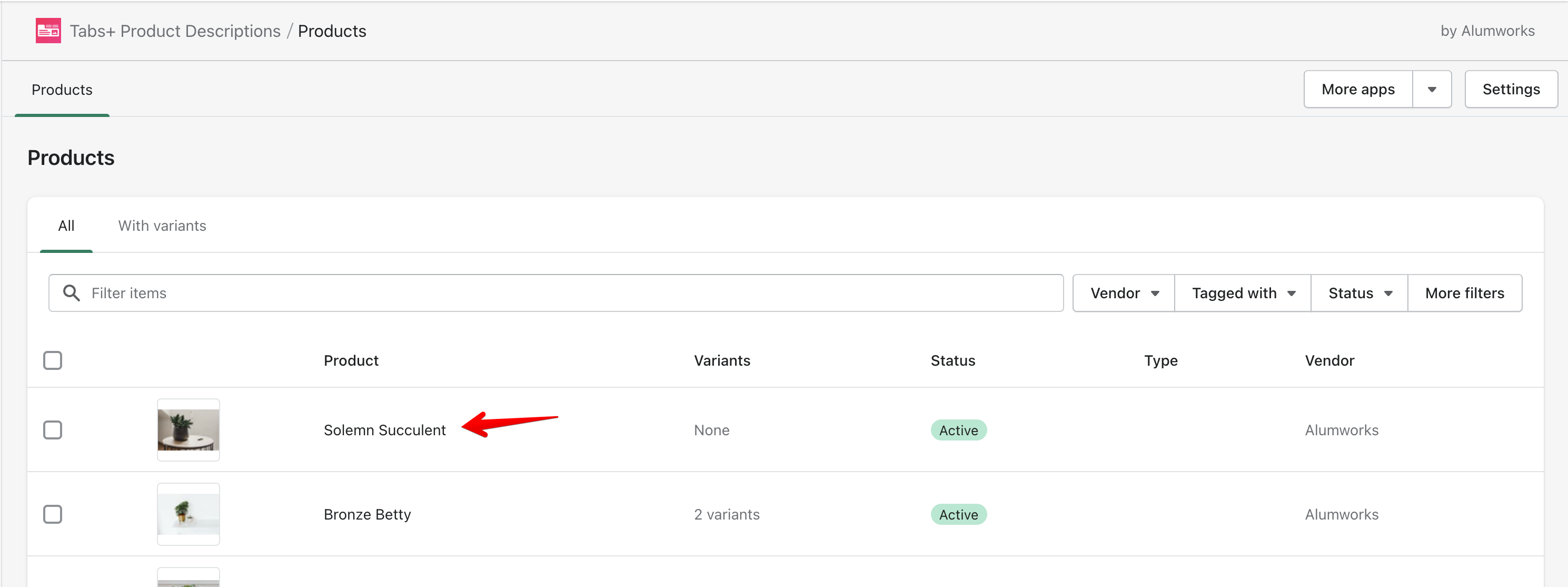
- If you’d like a different description for any of your variants, choose that variant. Otherwise, stay on the main product content.
- Select the “Add content tab” option and set your tab / section title. For example: Shipping Policy
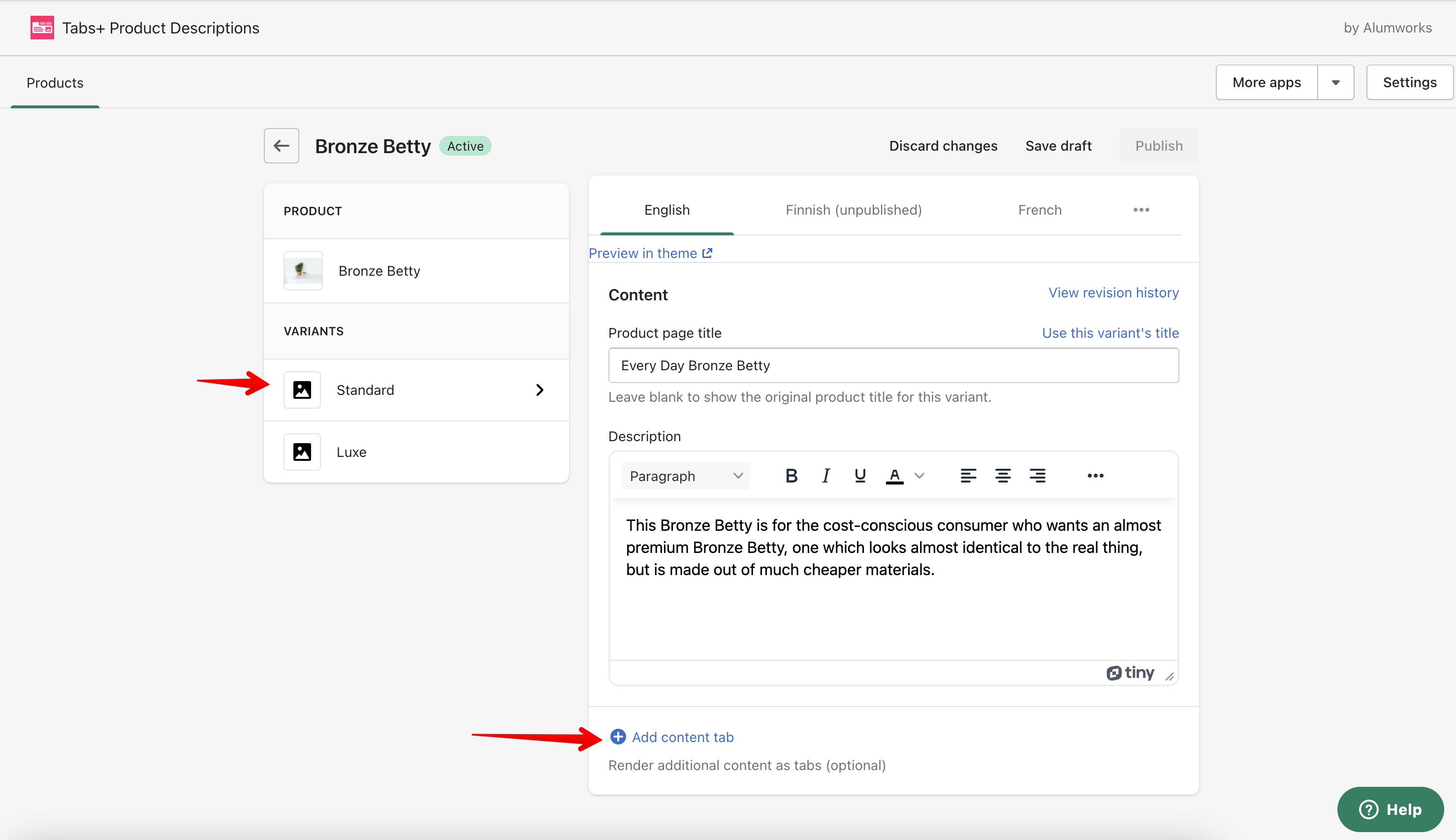
- Once you’re finished with the content changes, hit the “Save draft” button
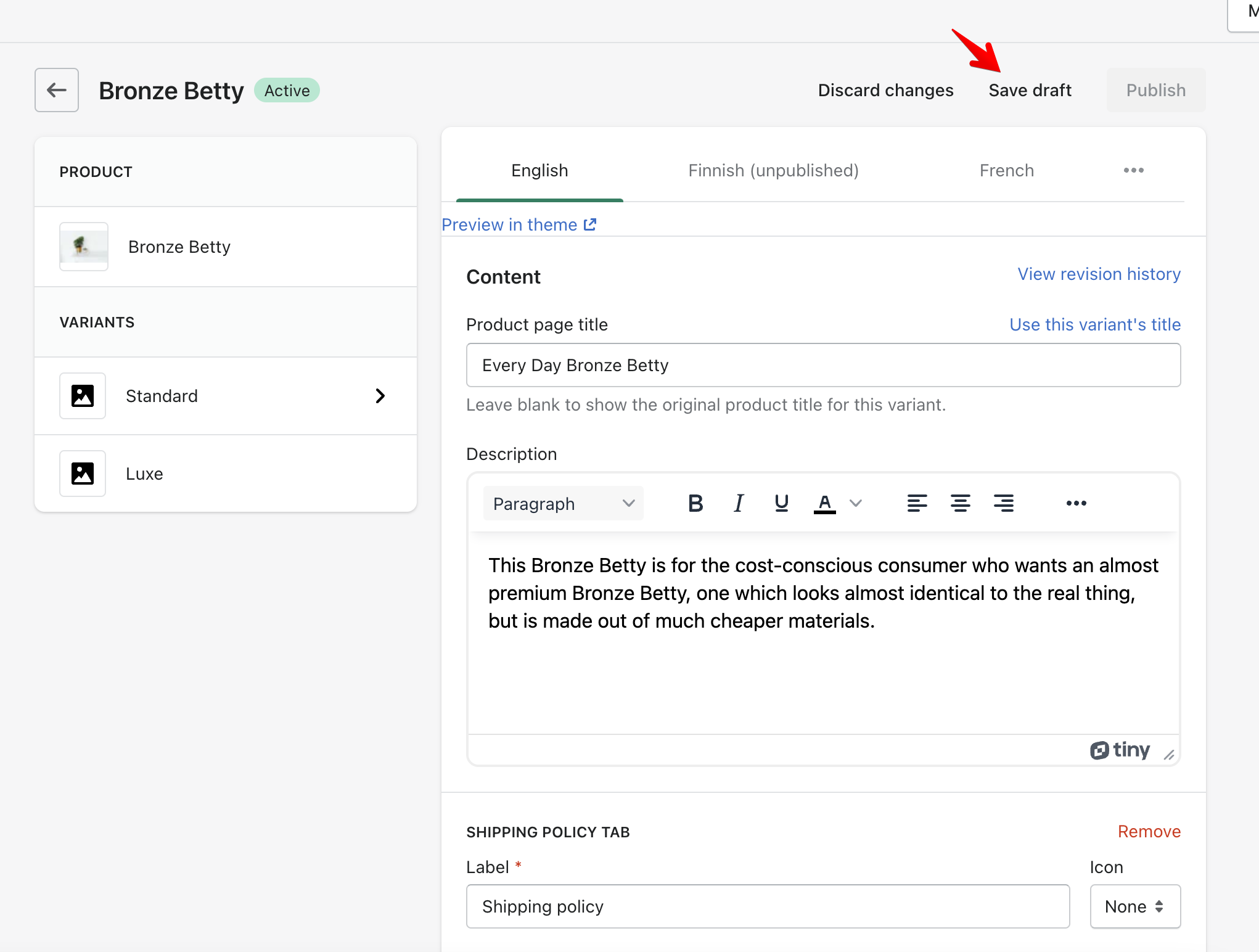
- To preview the product page in your theme before it’s live to all customers, hit the “Preview in theme” button and the Shopify theme editor will be opened with the preview
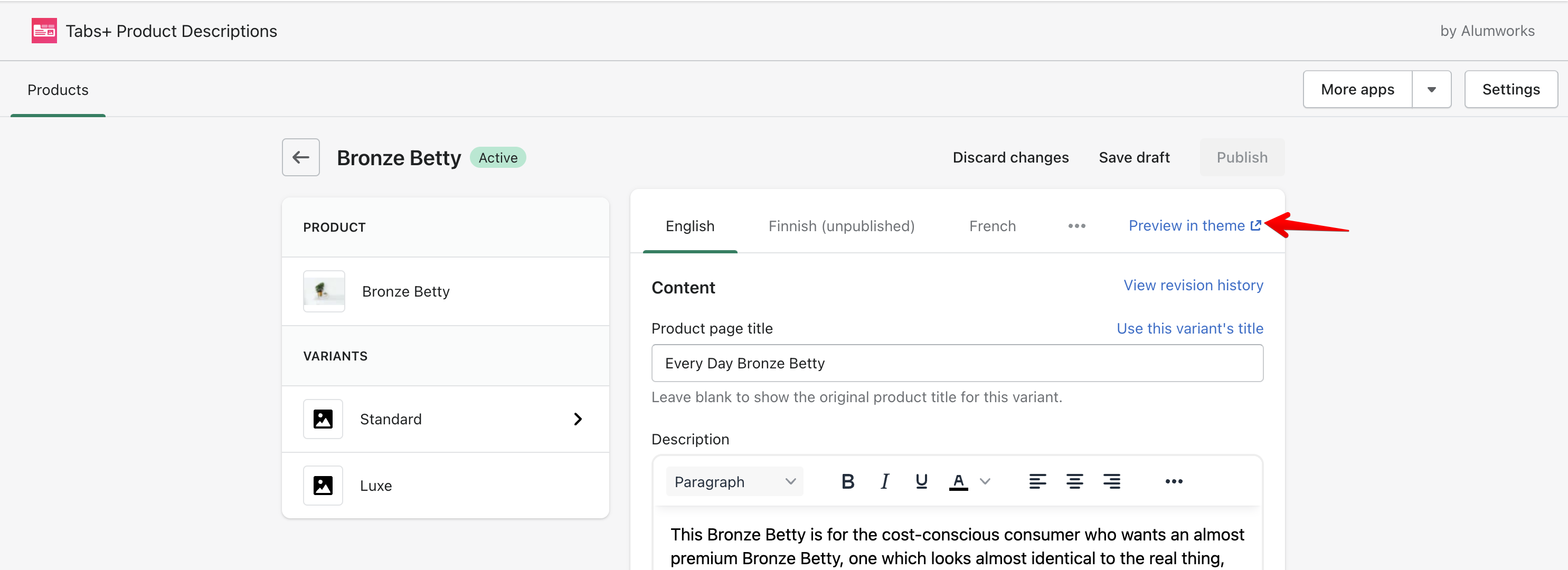
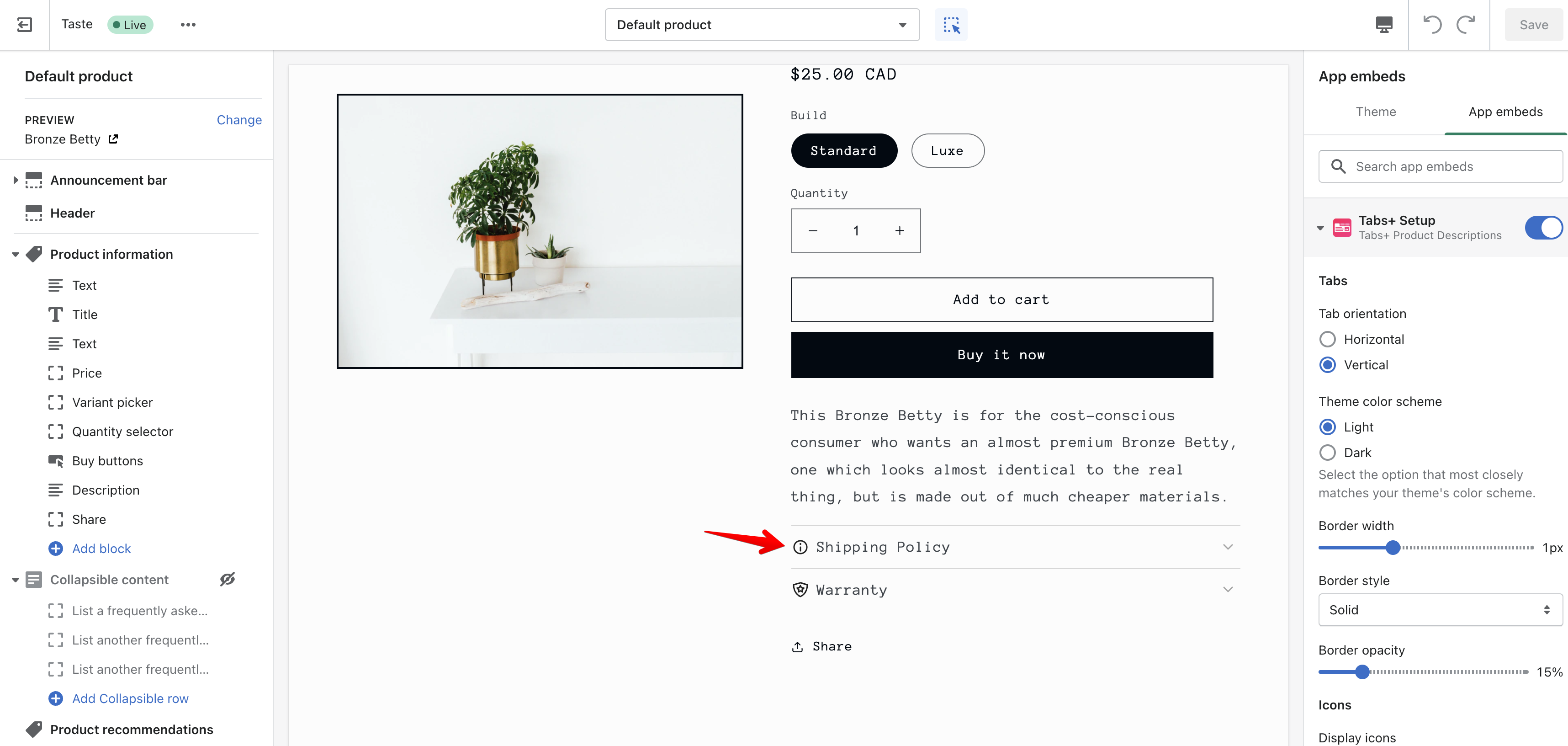
- Once you’re happy with your changes, hit the Publish button in the app
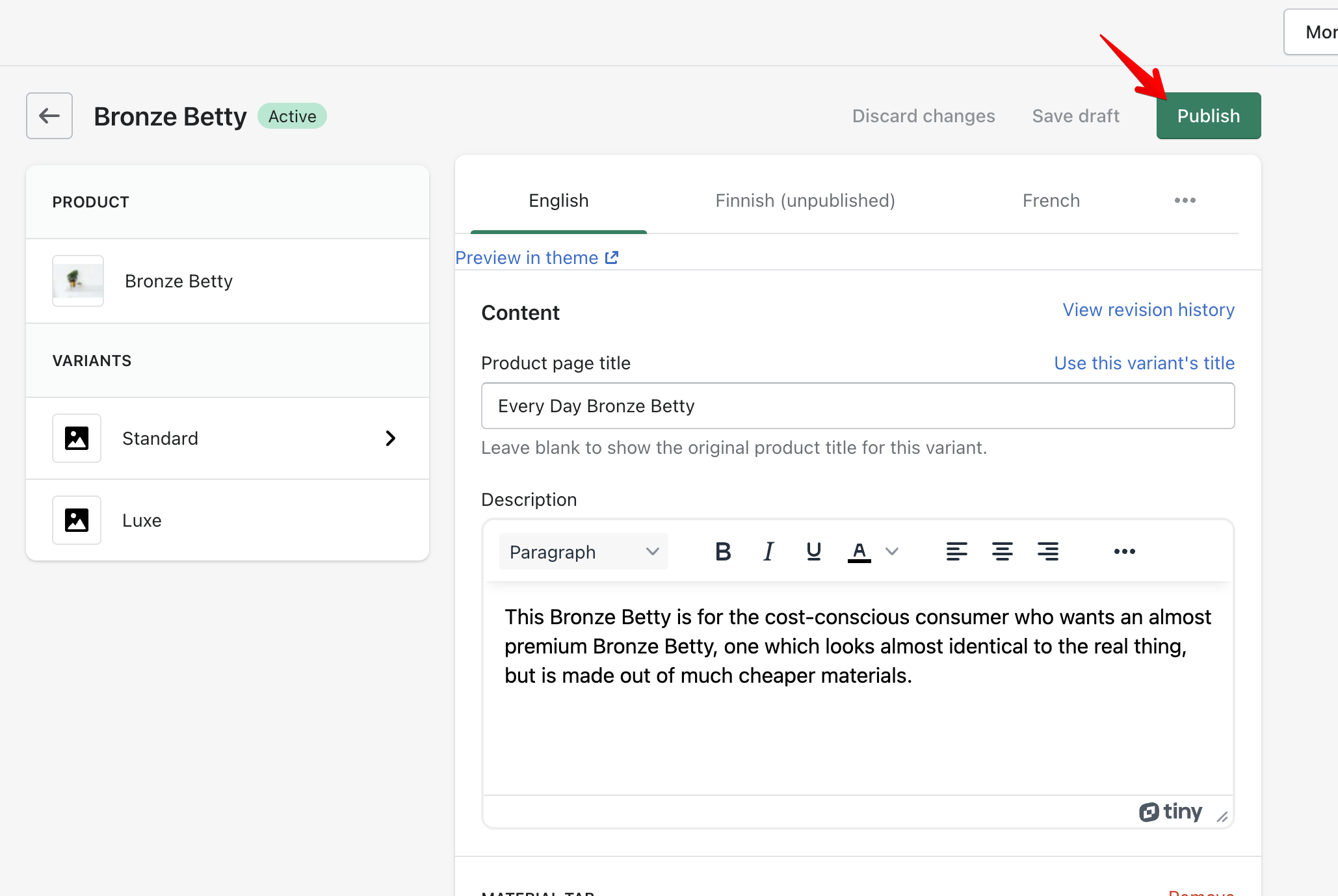
- Don’t forget to Enable the theme integration so the changes are live on your storefront.
Enable the theme integration
- First, make sure you have the app installed.
- Go to your theme editor and hit the Customize button on the theme you want to enable it on
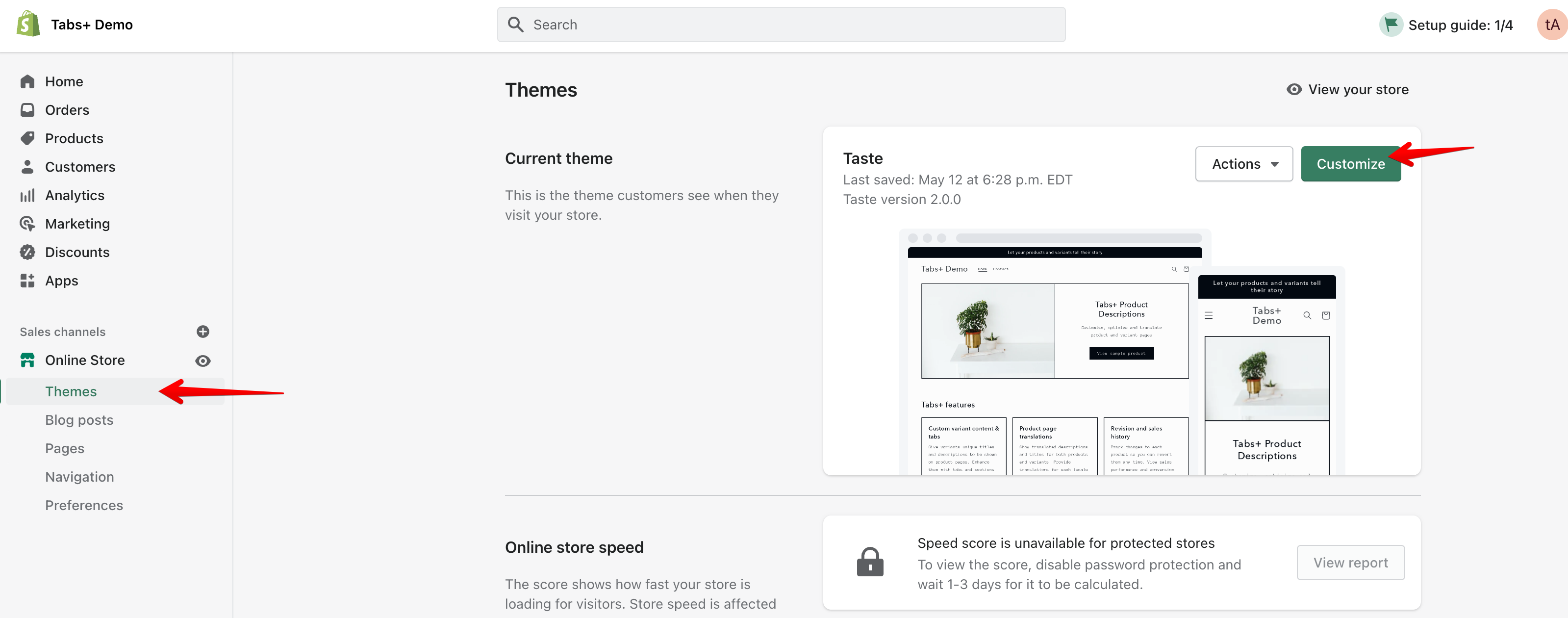
- Select “Theme settings” on the bottom left menu, under “App embeds” toggle the “Tabs+ Setup” option to the on position
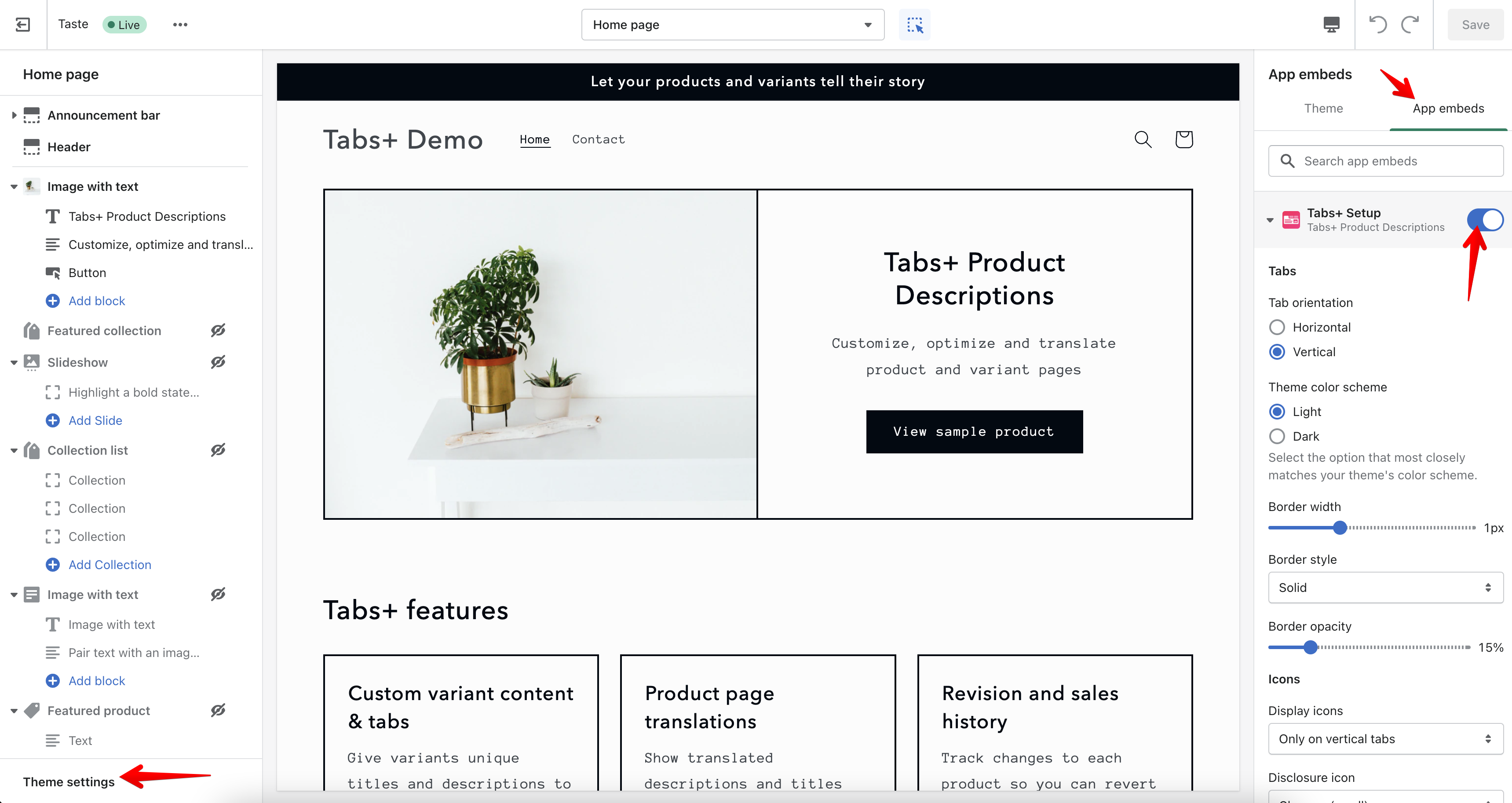
- That’s it, now the app will be live on this theme’s storefront.
Still need help?
Send us an email and we'll get back to you as soon as we can.